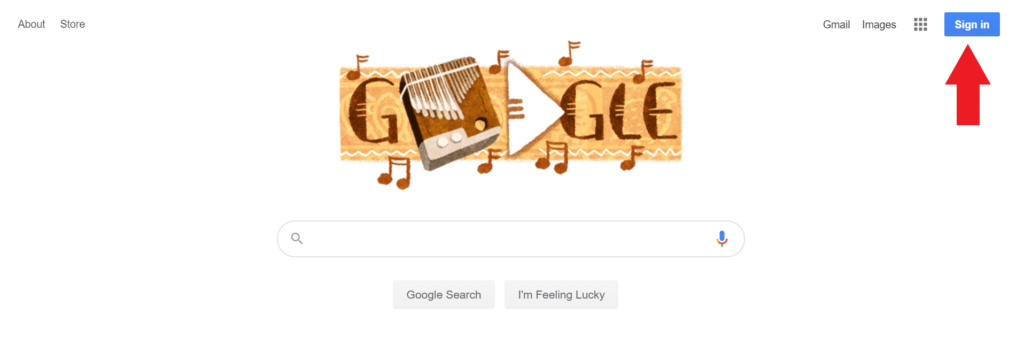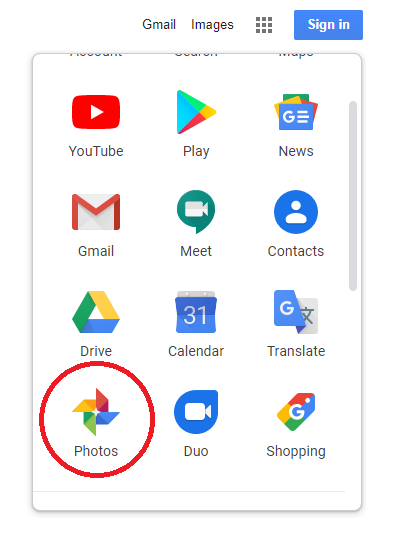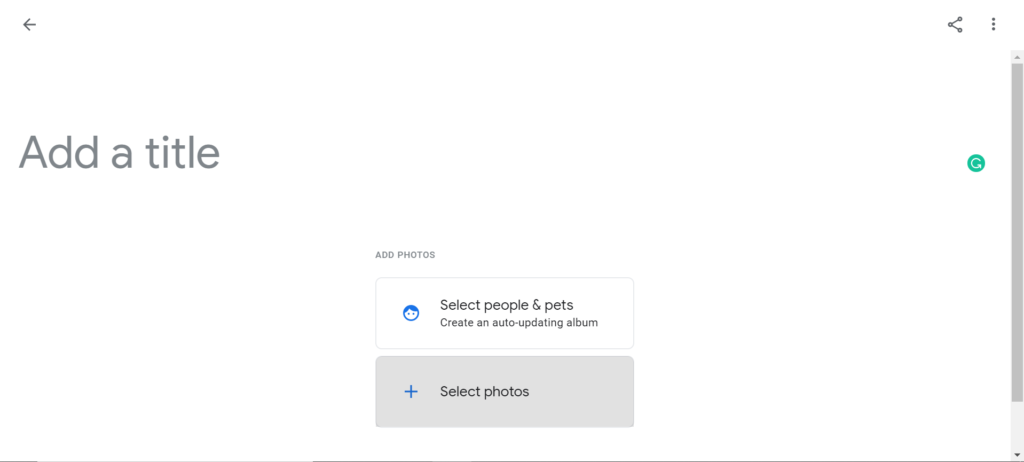How to Make a Google Photo Album

You may not realize this, but if you have a Gmail account, you already have a Google Photos account!
Google Photos allows users to organize their photos into albums. These albums can be easily shared with friends and family, downloaded to print and more. Here’s a step-by-step guide for how to make a Google photo album.
#1. Make sure you have a Google account
Go to www.google.com. Click “Sign in” in the upper right corner. If you already have an account, sign in. If not, click “create a new account,” and follow the prompts to create your account.
#2. Go to your Photos account in Google
In the top right corner of your browser window, click on the square made up of nine dots. A drop-down menu will appear. Click “Photos.” (You may have to scroll down.)
#3. Create an album
Once in your Photos account, click “+ Create” in the upper right corner. A drop-down menu will appear. Choose the first option: Album.
Type the title of your album where it says, “Add a title,” then click “Select photos.” From here, you can select photos already saved to your Photos account, or click “Select from computer” in the upper right corner to add photos directly from your computer.
When you’re done, simply click, “Done” in the upper right corner.
#4. Share your album with family and friends
This is the most important part!
You’ll notice a series of icons at the top right of your screen. These icons let you buy prints of the photos, add more photos to the album, download the album’s photos to your computer and, most importantly, send them to family and friends.
To share your photos, click the icon that looks like a two-sided triangle. A window will pop up so you can type in the email addresses of whom you want to view the album. There’s also a button in the lower right corner of this window that says, “Create a link.”
Clicking this button generates a unique link for your photo album that you can text or email to anyone you want!
image credit: shutterstock/pan_kung